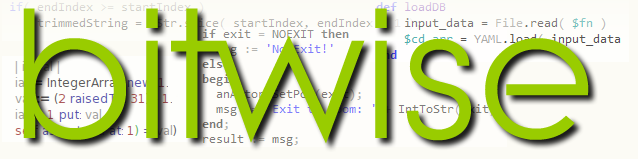Cyberlink http://www.cyberlink.com/
This new edition of the popular video editor includes slow motion editing and screen recording
PowerDirector is a powerful, inexpensive video production suite for Windows which, in this new edition, provides a formidable set of recording and editing tools for creating videos from both camera and screen recordings. Whether you are a professional video-maker or just a hobbyist who wants to add some pizzazz to home videos, PowerDirector is well worth serious consideration. There are various editions ranging from Deluxe at a modest $69.99 (£59.99), right up to the feature-packed PowertDirector Suite, which also includes dedicated colour grading, plus image and audio editing packages at a cost of $299.99 (£249.99).
 |
| PowerDirector 14 |
Here I want to concentrate on a few of the more striking new features of PowerDirector 14. Bear in mind that most of these features are only found in the Ultra and Ultimate editions. If in doubt, refer to the comparative chart of PowerDirector editions here: www.cyberlink.com/products/powerdirector-deluxe/compare_en_US.html
Small body-mounted cameras are given their own editing environment in PowerDirector’s new ‘Action Camera Centre’. This groups together a set of tools aimed at dealing with fast action sequences such as sports or chases. Here you can remove camera shake, apply slow motion to videos recorded with high frame rates and add other effects such as freeze-frame or reverse. You can also remove the wide-angle distortion that is typical of cameras such as GoPro to remove the ‘fisheye’ effects of their lenses.
Motion tracking is another handy new feature. This lets you select an object or a person and add some text, an image, video or an effect which moves in synchronicity with the object’s movements in the scene. While this is useful, the trackable effects are limited to just two – a spotlight that highlights the trackable object inside an ellipse and darkens the rest of the video or a mosaic to ‘pixelate’ the trackable object if, for example, you want to obscure someone’s face. In fact, you can select and track multiple objects in a video. Cyberlink showed me an impressive demo video in which several American football players are each tagged with their name and tracked as they move about.
Various small but useful improvements have been made throughout the software. A For example, you can now add transitions in storyboard mode. When you switch to storyboard view, the clips in a movie are shown as adjacent images rather than as tracks on the timeline. I must admit that I never use the storyboard but I am told that many people do and they are no longer obliged to switch back to the timeline when adding fades or animations between to the joins between one clip and another.
One other new tool that deserves special mention is the screen recorder. If you ever need to include videos of software being used on your PC, you can just start the recording utility, select the whole screen or a rectangular area and record the screen complete with mouse movements and (optionally) a simultaneously recorded narration. So no longer are you obliged to buy a separate ‘screen-casting’ suite such as Camtasia. PowerDirector gives you a screencast recorder as standard, even in its low-cost Deluxe edition.
Watch my review for a quick overview of some of the most interesting new features
Overall, I am tremendously impressed with this new release of PowerDirector. Although it is still at the ‘budget’ end of the video editing market it supplies many of the high-level features of its more expensive rivals. If you need to create high quality videos without spending a fortune, PowerDirector 14 would be an excellent choice.