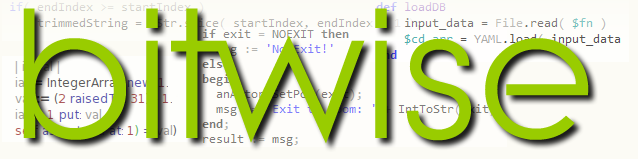http://www.smartphotoeditor.com
If you want to jazz up your photos by enhancing the colours, adding artistic effects, replacing the background or getting rid of unwanted objects (and people!) you may think you’d need to invest a few hundred dollars to buy a copy of PhotoShop, then invest many days of hard effort learning how to use it. In fact, Smart Photo Editor makes light work of all these tasks and costs less than £40 (about $56) for either the Mac or Windows edition. In fact, at the time of writing it is on special offer so if you are fast you may be able to get a copy at half price!
The simplest way to modify an image is by selecting a ready-to-use effect from a gallery containing several thousand effects, many of which have been created and submitted by users of the software. In this way, it is easy to change a colour photo to sepia or black and white, lighten shadows, deepen colours, apply artistic effects to make a photo look as though it is a drawing or a watercolour painting, add borders, vignettes and so on.
 |
| Here I have applied an instant effect to make my photo looking like a colour illustration. |
Options are supplied to make it easy to replace the sky in your photo with a more dramatic alternative or to defocus the background to put more emphasis on the foreground. If you want to tidy up a photo by removing unwanted elements you can select the items to remove; then you can fill in the deleted areas with textures taken from the surround areas. This works best if the surrounding areas are of a fairly consistent or texture – sea, sand or grass, for example. It would not be so simple to remove objects from a busy street scene.
 |
| The sky in this picture is pretty boring so I’ve added a mask to the sky… |
 |
| …then I’ve selected a more dramatic sky from the Smart Photo Editor gallery and it is immediately added to my picture. |
 |
| Here I have tried out various effects on a photo. You can see the original photo at the top left and the same photo with added effects in the other three images. |
Smart Photo Editor is really a very impressive piece of image editing software. At its current offer price of just £19.95, it is definitely a bargain.